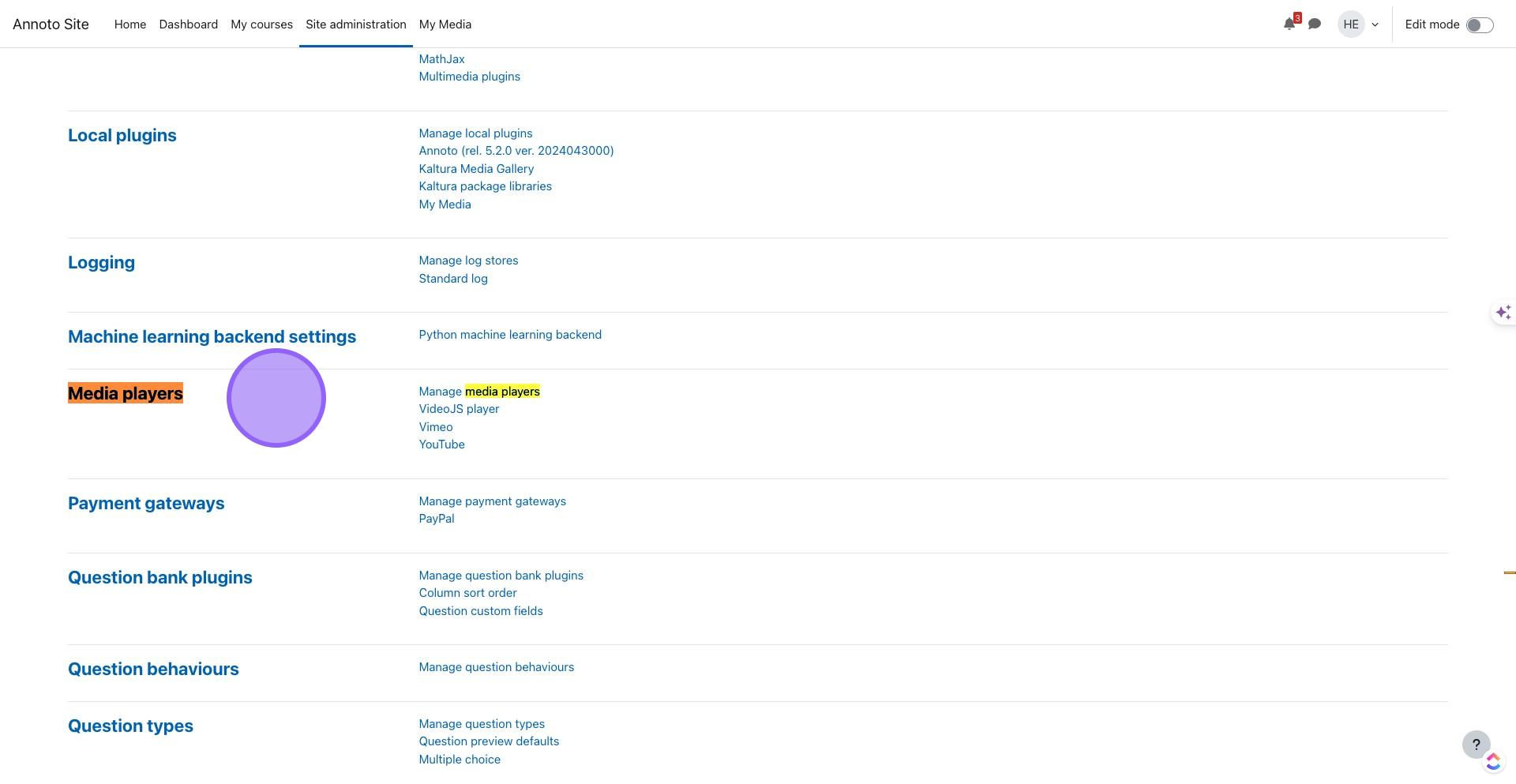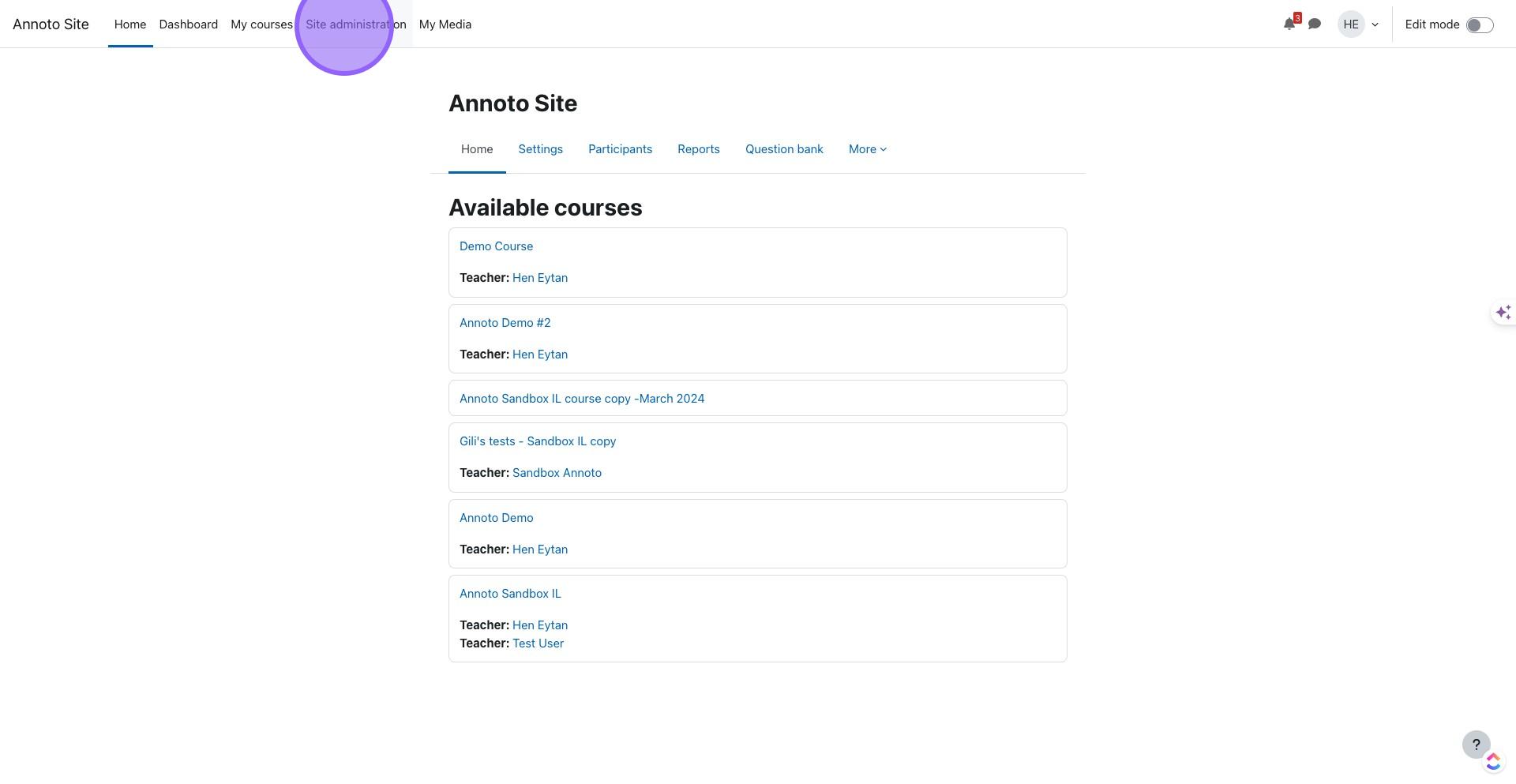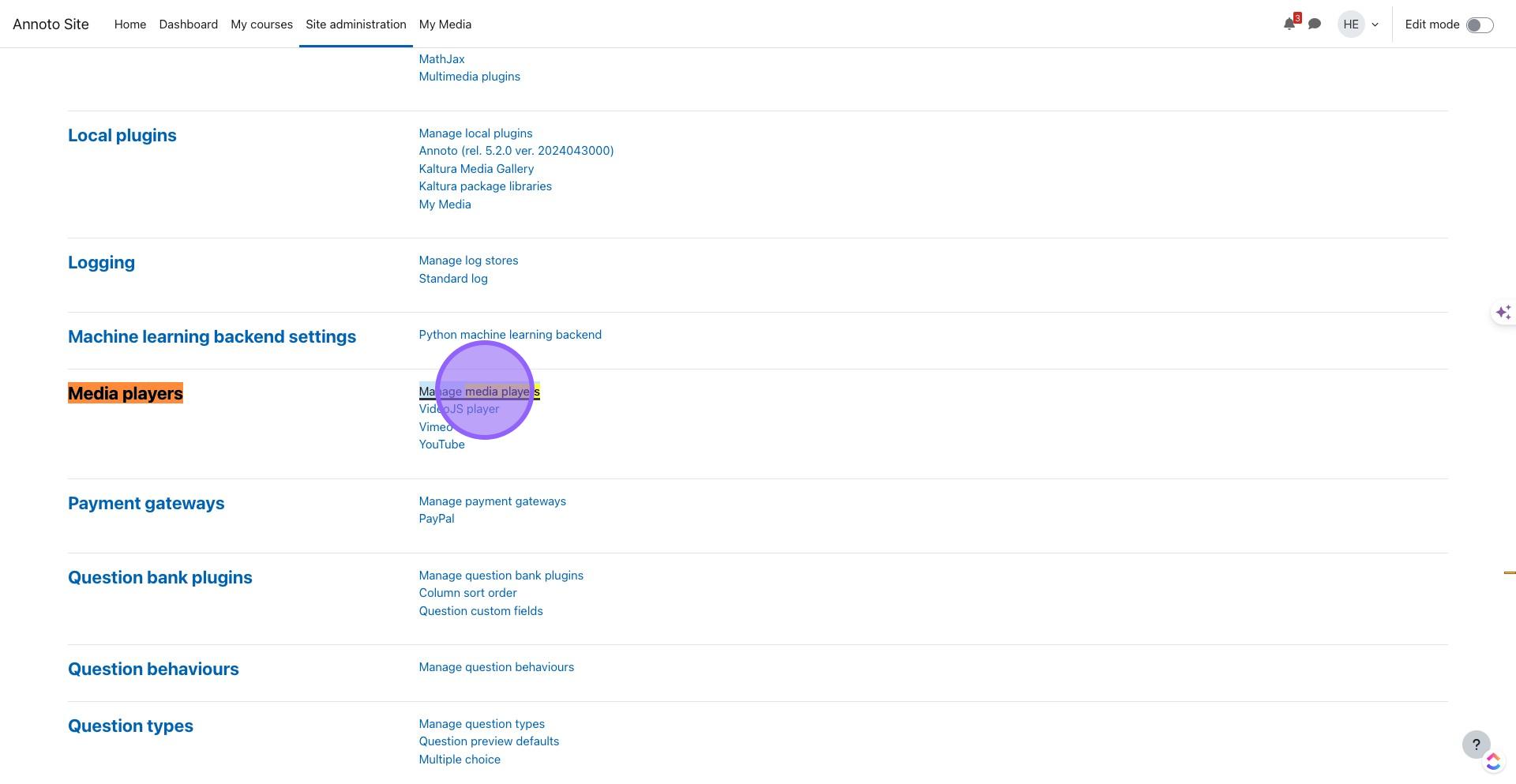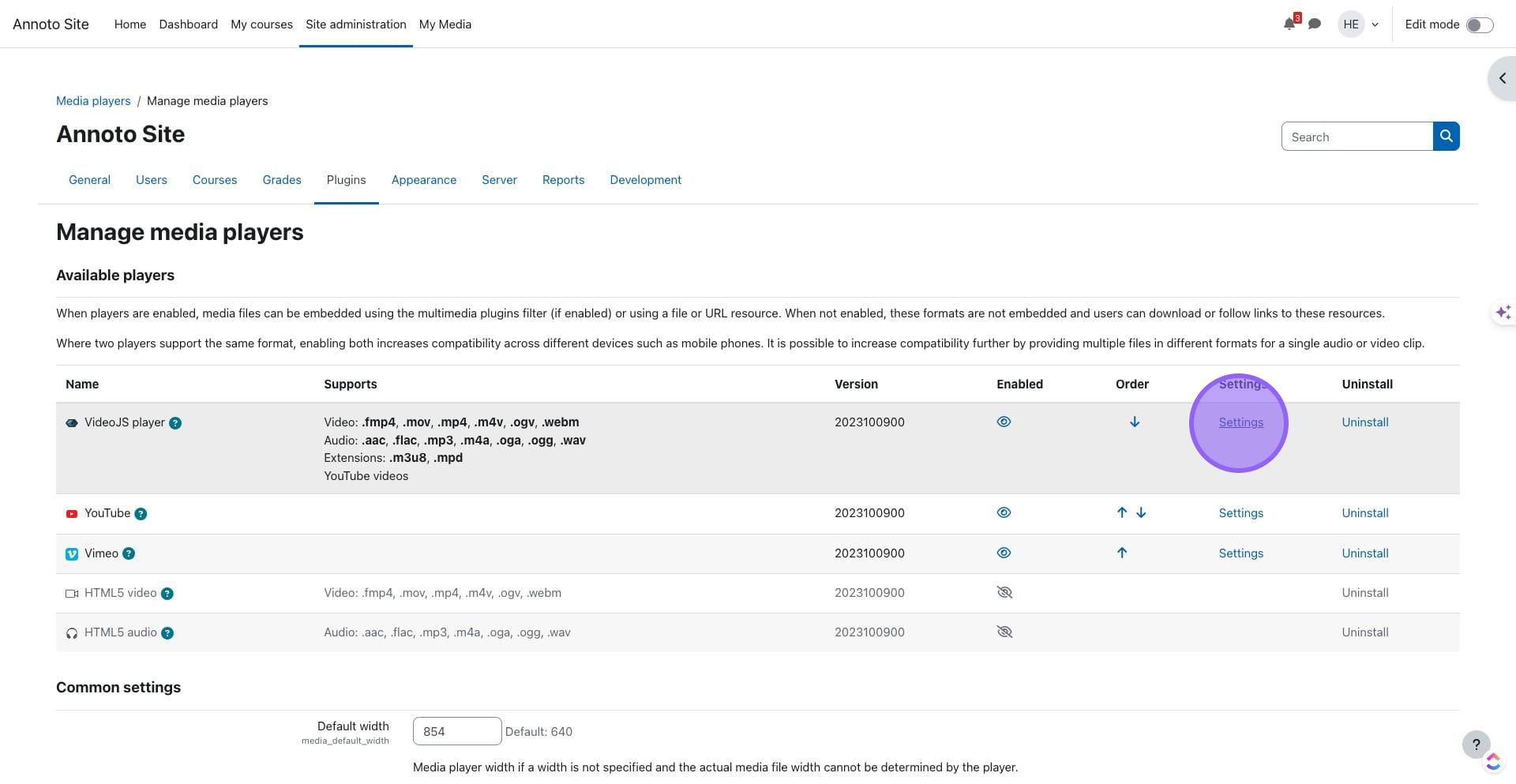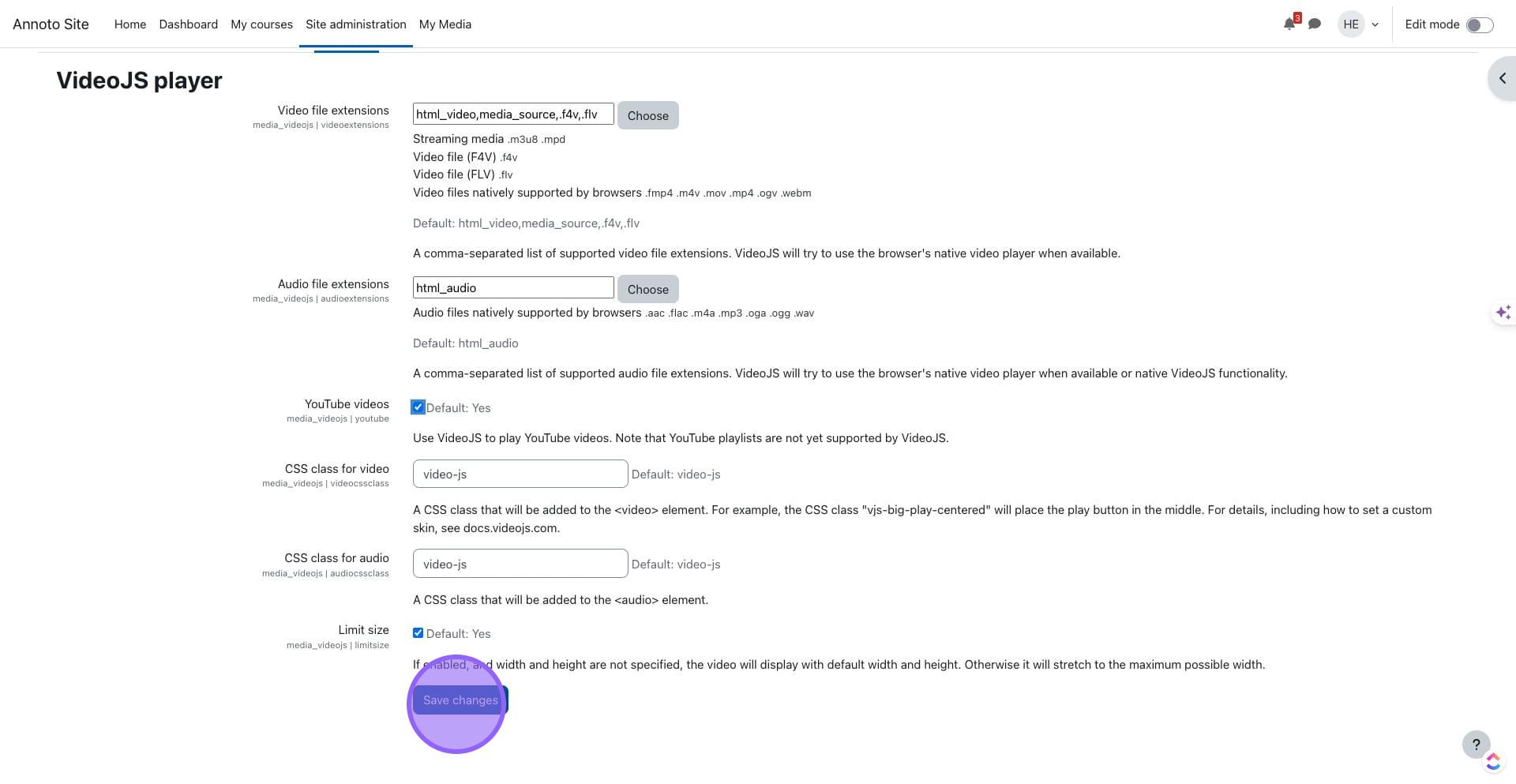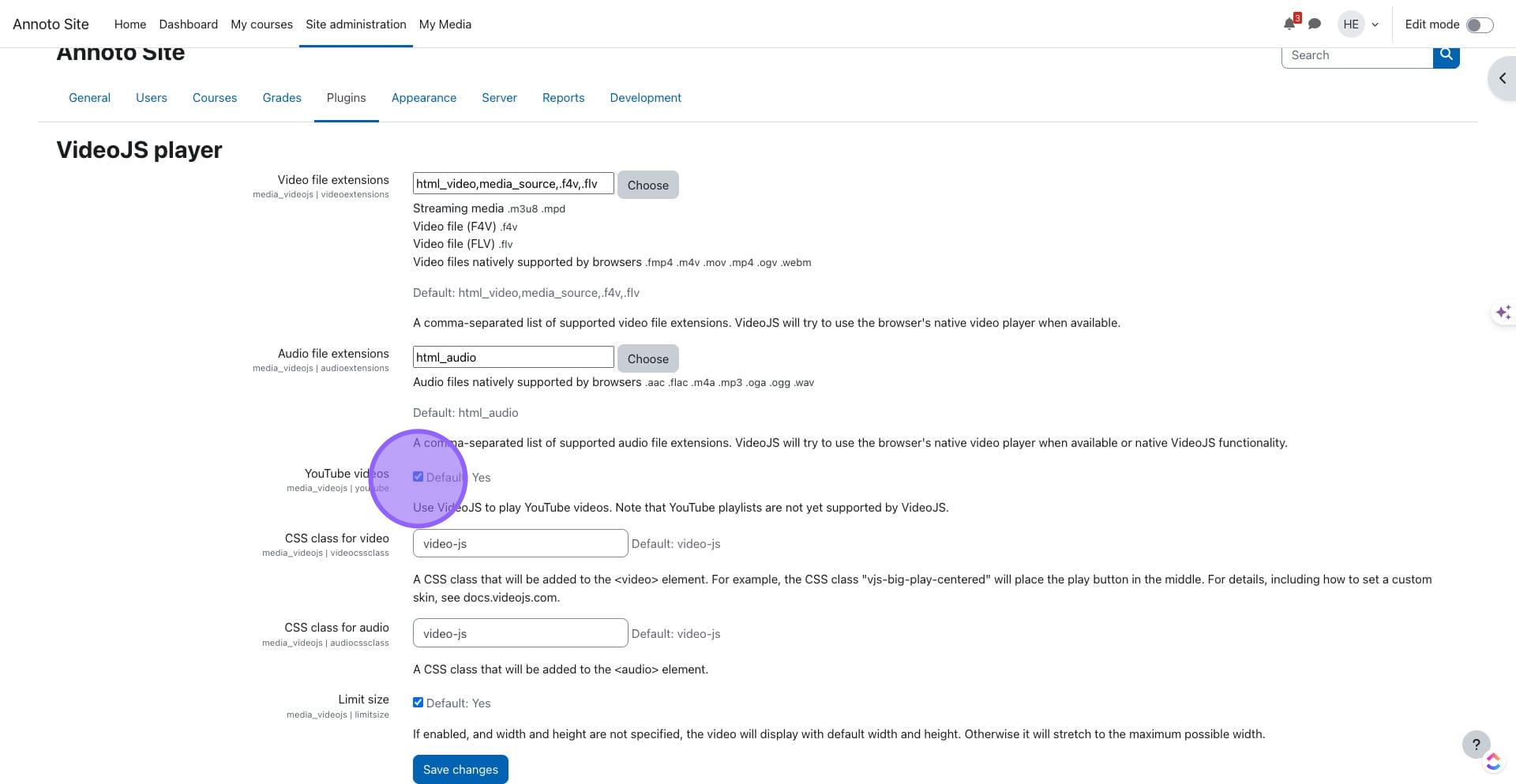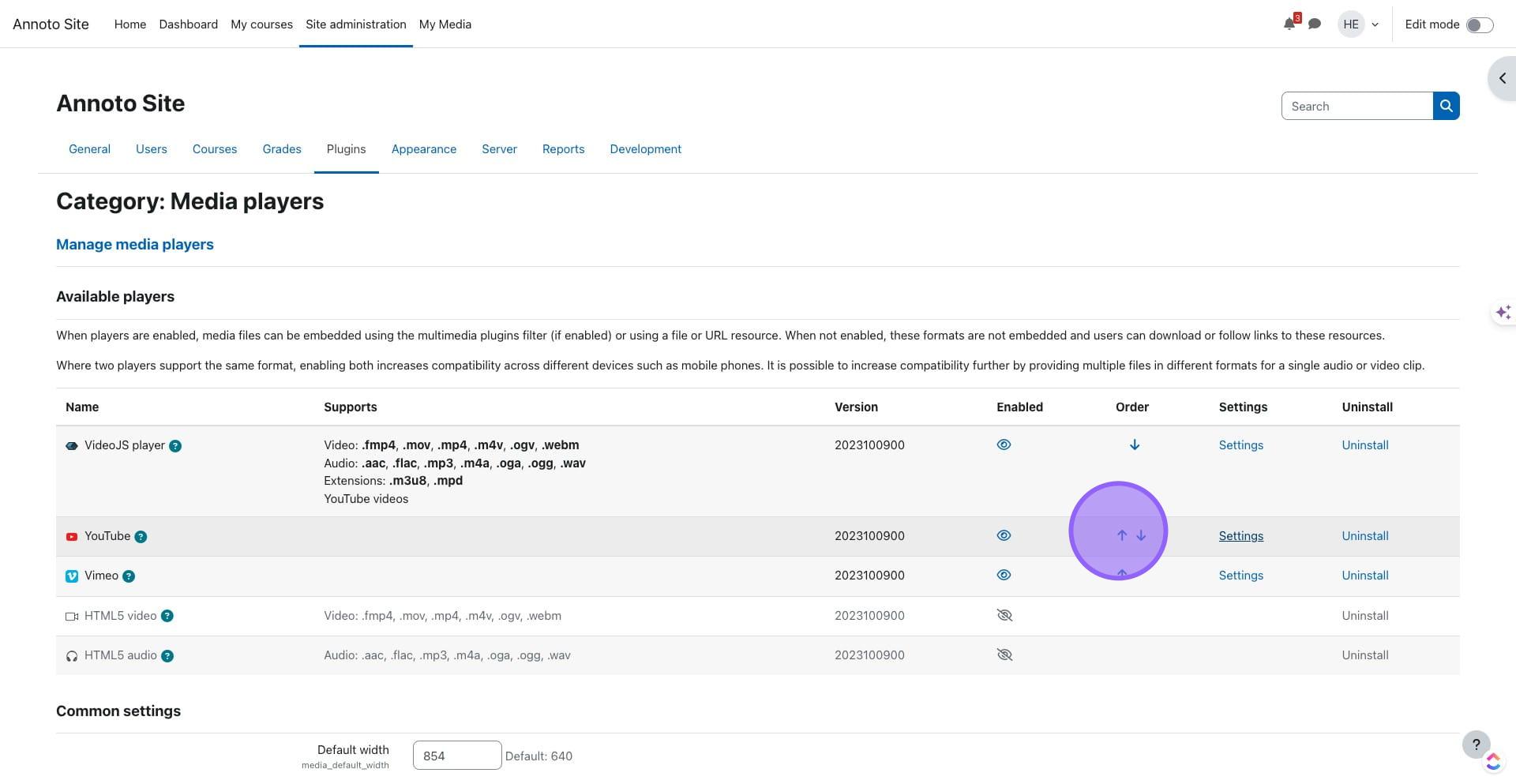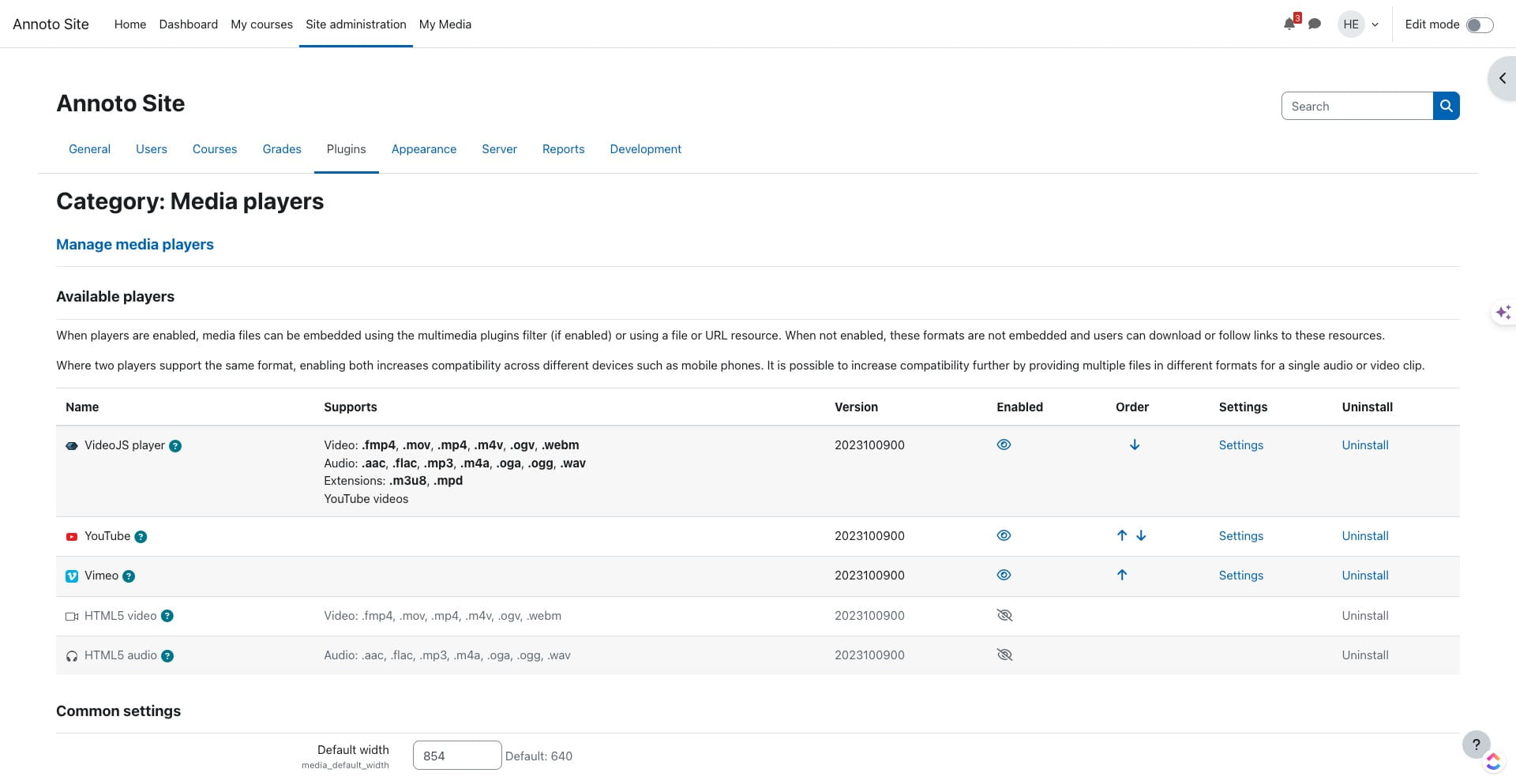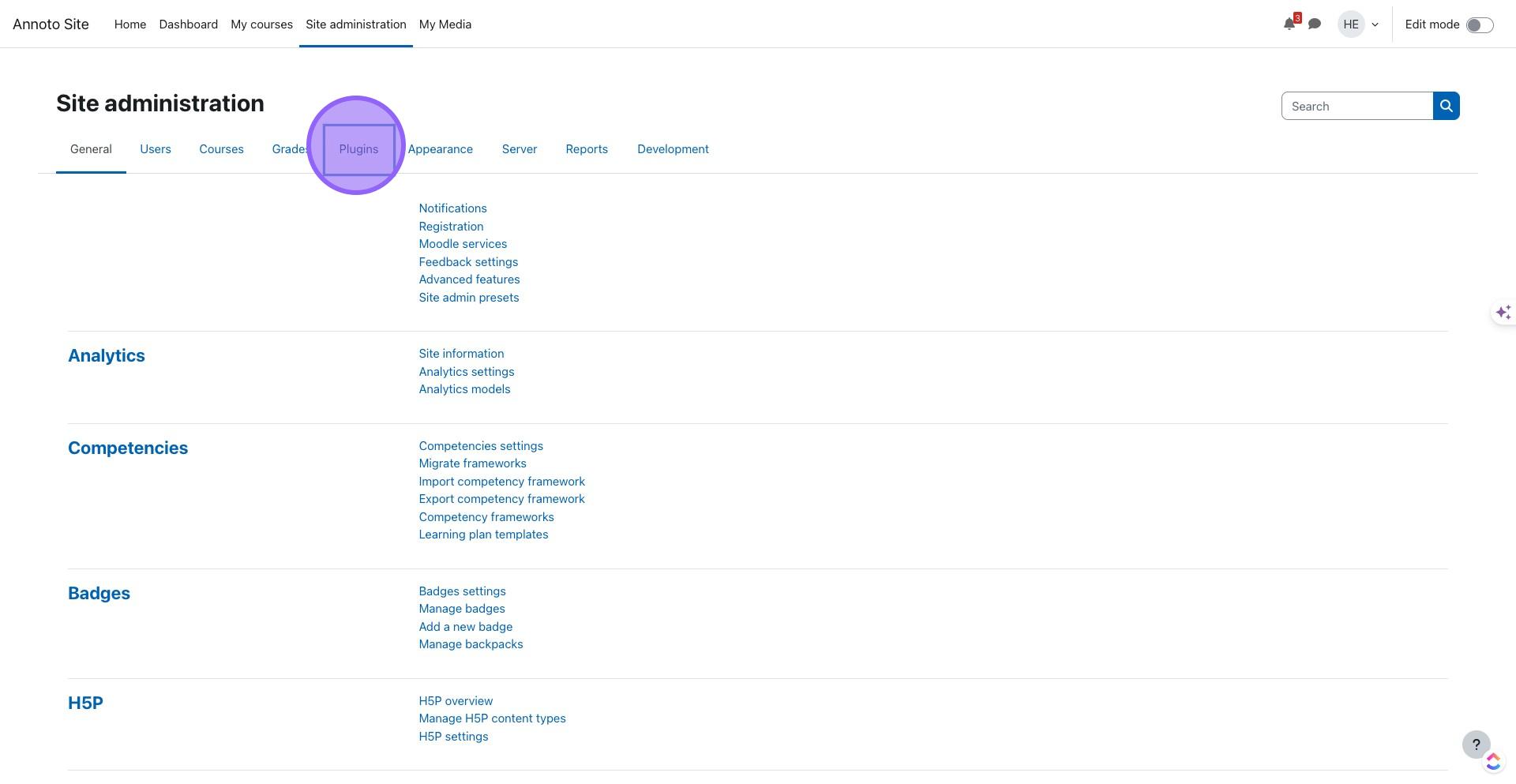Moodle Media Player Setting Guide
Last updated
Was this helpful?
Last updated
Was this helpful?
To ensure you have the best possible experience while using Annoto, it is important to make a few specific adjustments to your media settings within Moodle.
By making these changes, you will enhance the functionality and overall performance of Annoto on your platform.
Here are the steps you need to follow in order to achieve an optimal experience with Annoto.
1. Click on "Site administration"
2. Click on "Plugins"
3. Click on "Media players"
4. Click on "Manage media players"
5. Click on "Settings"
6. Click to enable playing YouTube videos with the Moodle default player (if not already checked)
7. Click on "Save changes"
8. Set the order of the players at the table using the arrows in the "Order" column
9. Done 🚀